UC Davis Health Solutions Pharmacy
On Demand MyChart Link for Prescription Payment
1. While on the phone with a pharmacy staff, an On Demand Notification will be pushed to you.
Depending on your communication preferences enabled in Mychart, you can receive this notification by either text and/or email.
Example of Text Message Notification
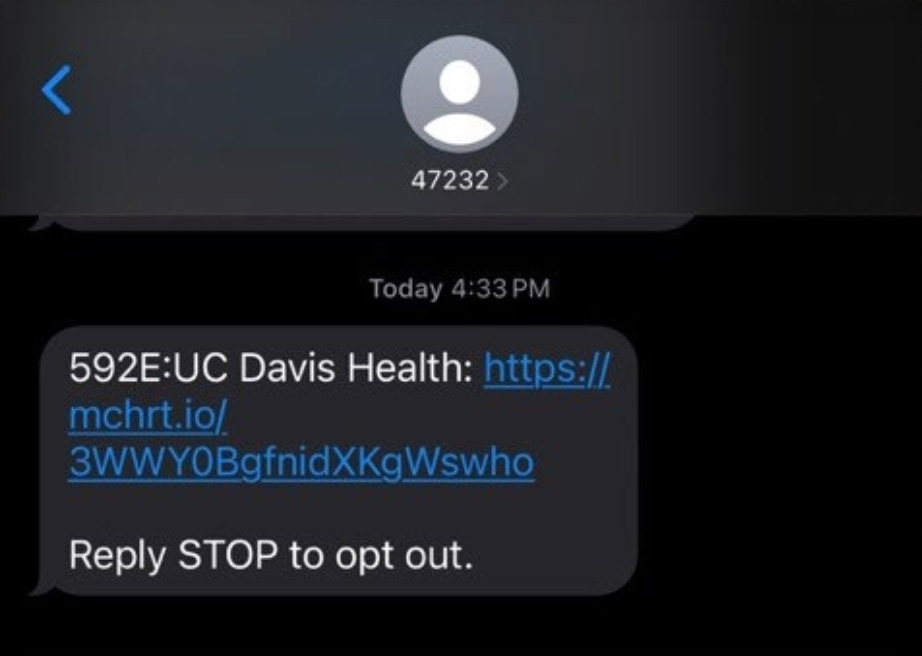
Example of Email Notification
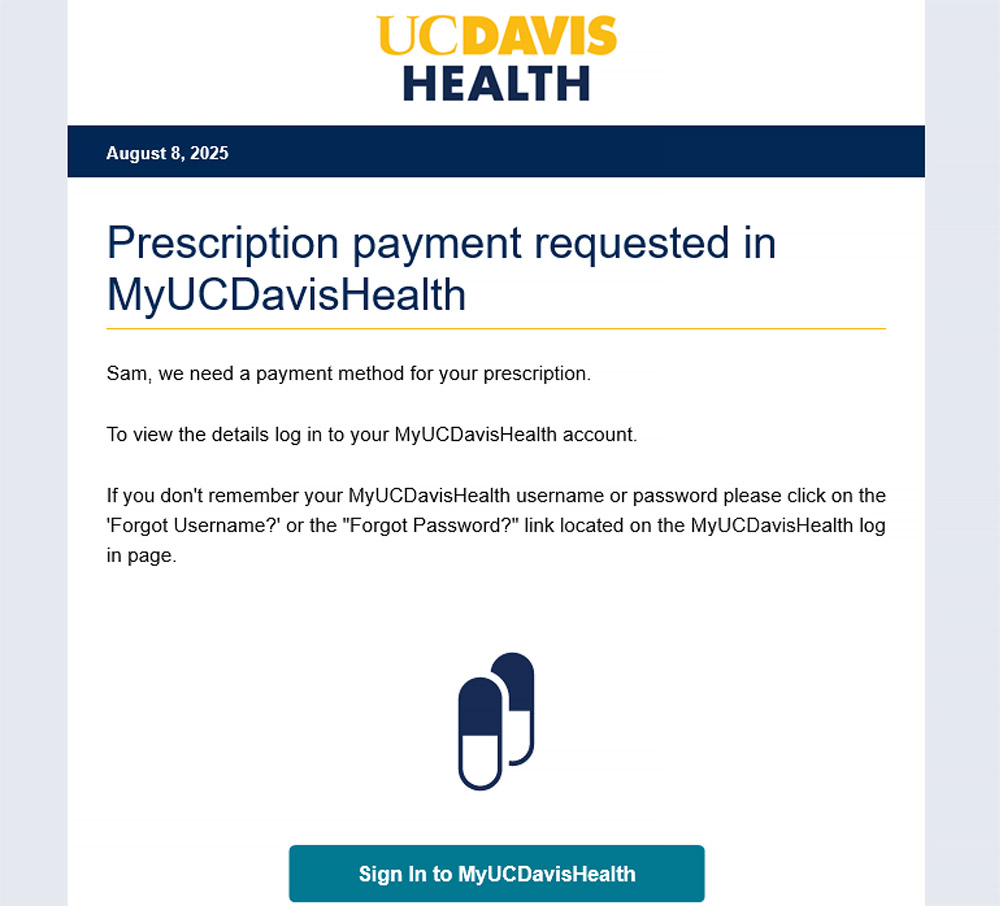
2. Click on the link provided and log into your MyUCDavisHealth account, which will take you directly to the MyChart Medication Page.
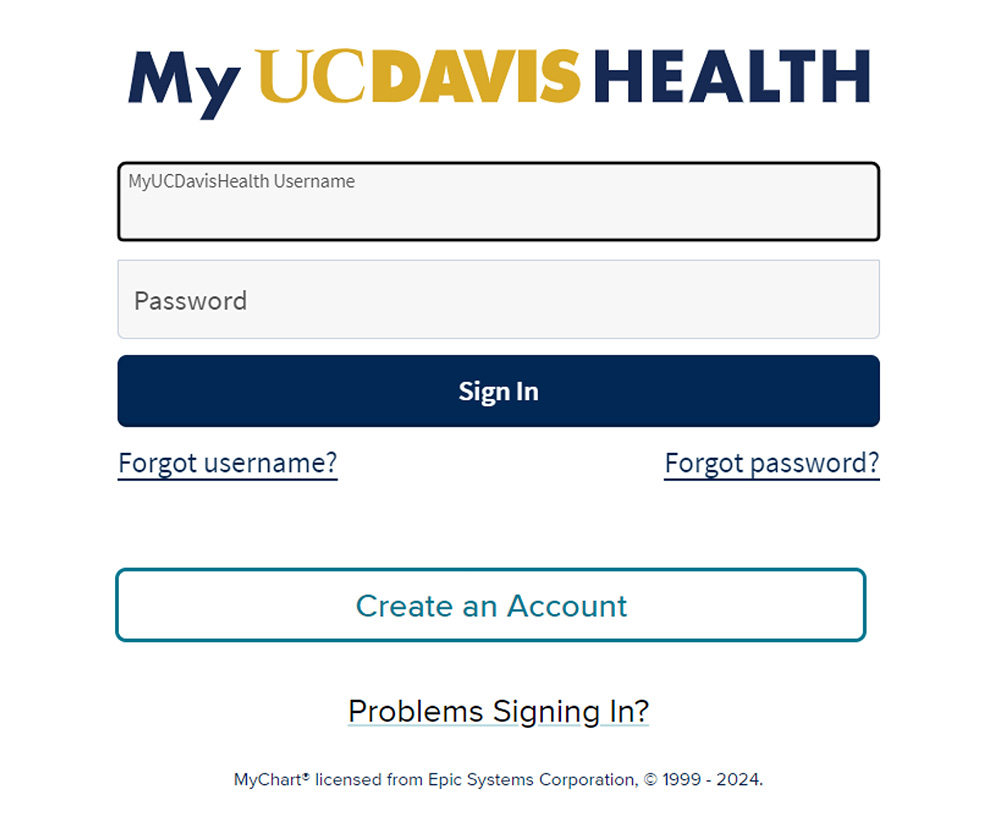
3. Under the Medications page, you will see Prescriptions that you can pay for.
- Review the Payment that is due
- Click on View payment details for additional information
- Click on PAY to proceed with payment menu.
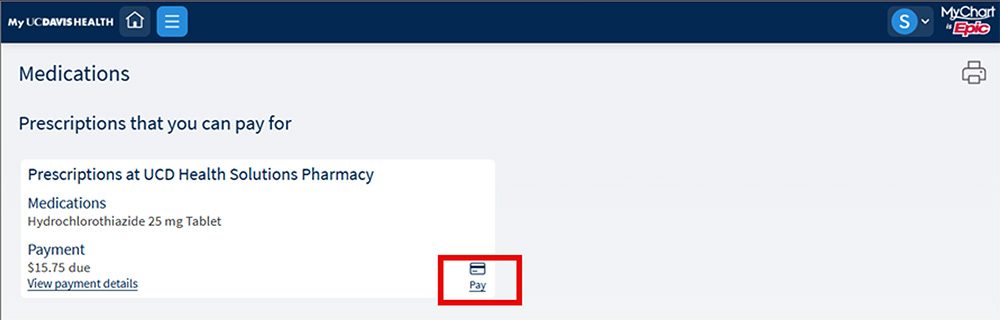
4. In the Payment summary window:
- Enter your payment information.
- Check Save for Future Use to save your credit card information.
- Click Submit when ready to proceed with payment.
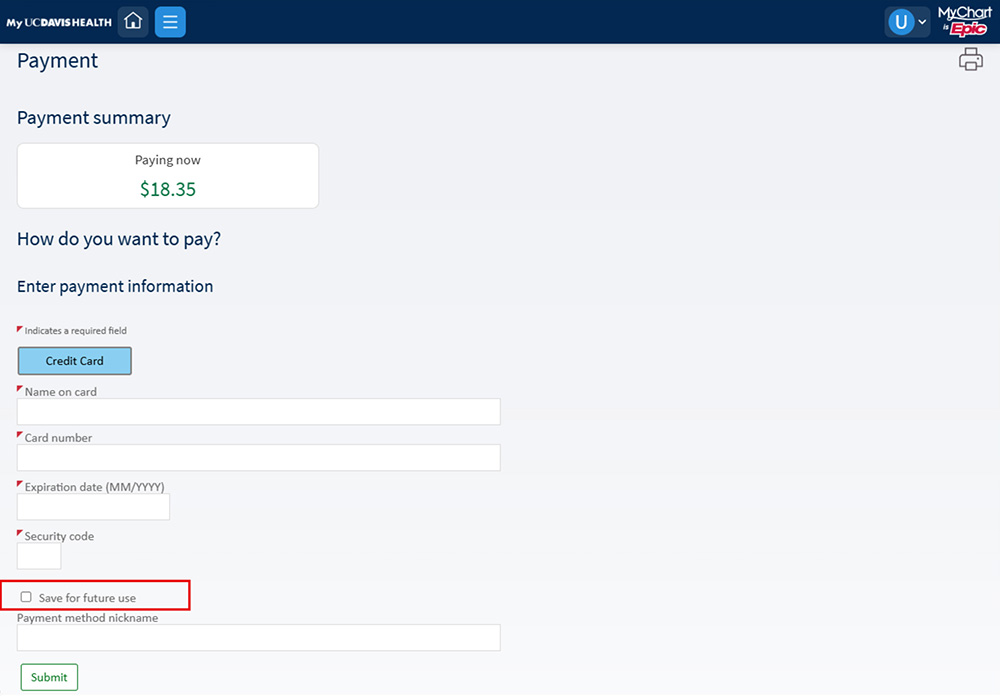
5. Pharmacy staff should now be able to process payment for the prescription linked to the payment.
