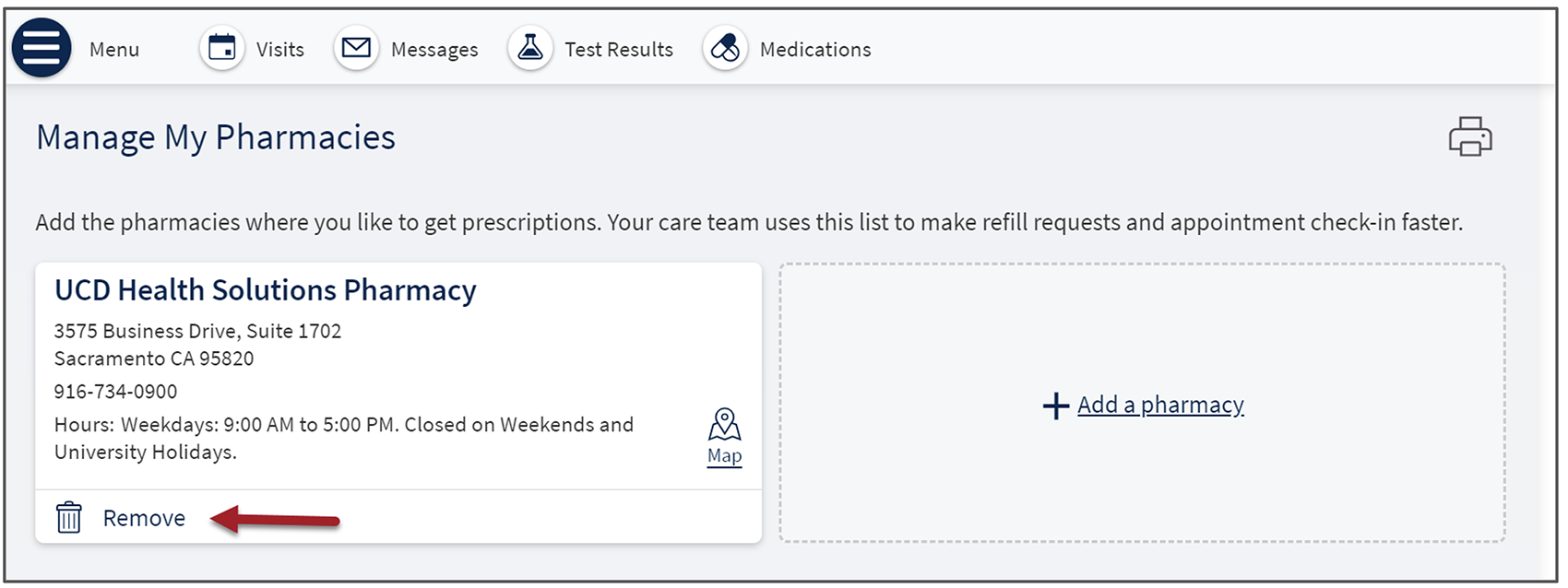UC Davis Health Solutions Pharmacy
Manage My Pharmacies
Add or Remove a Pharmacy from your Pharmacy List!
UC Davis Health Pharmacy patients can add or remove their preferred pharmacy options to ensure that their prescription is ordered to the correct pharmacy. To add or remove your preferred pharmacy, follow the instructions below.
If you are unable to add/remove or cannot find the preferred UC Davis Pharmacy, please contact one of our pharmacy locations.
For Home Delivery, please call the UC Davis Health Solutions Pharmacy at 916-734-0900, Option 2 to speak with staff.
Step-By-Step Instructions
1. Log in to the MyUCDavisHealth app or web portal
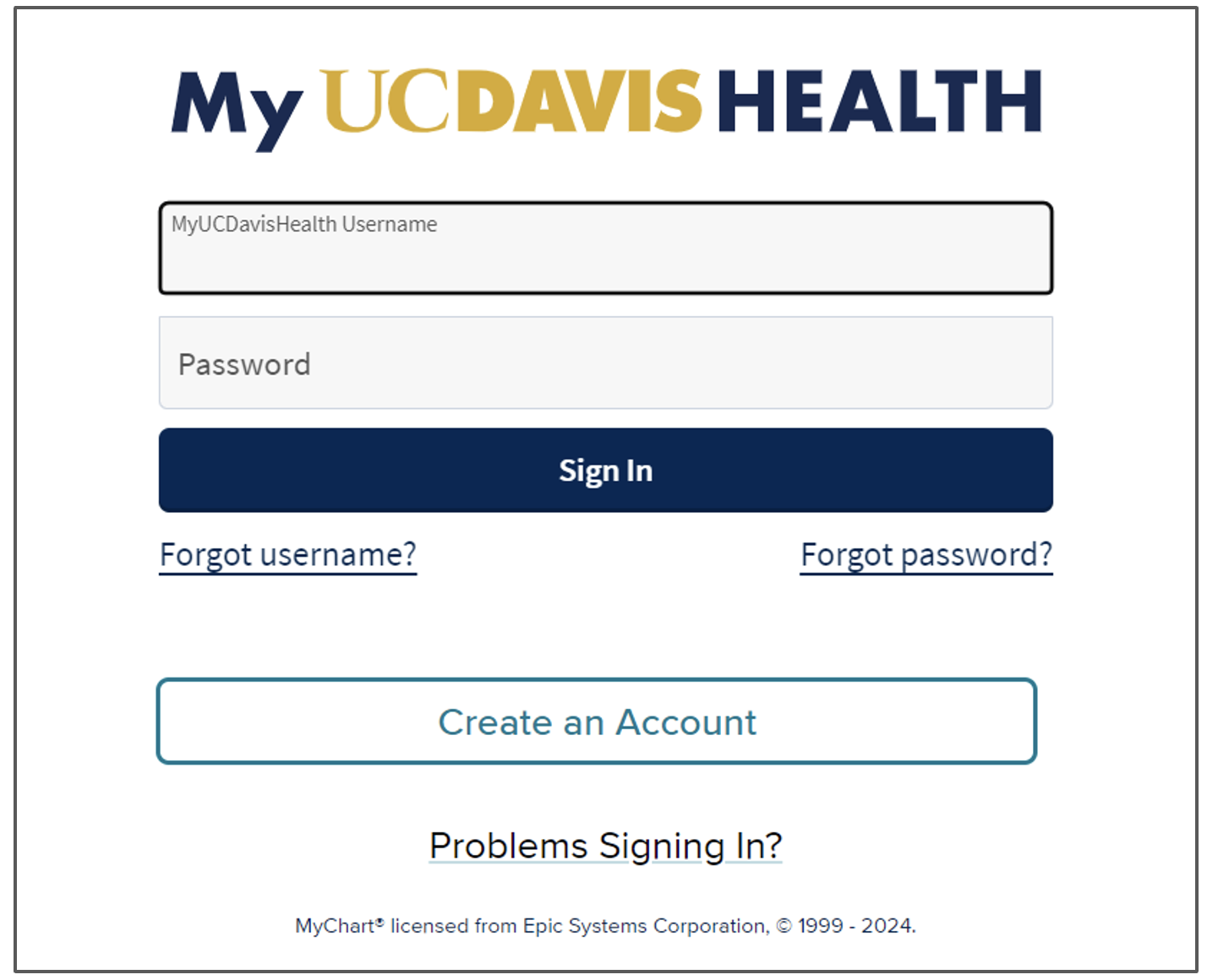
2. Click the Medications tab then click on the Go to Manage My Pharmacies link (Note: When using the mobile app, tap Medications from the home screen).
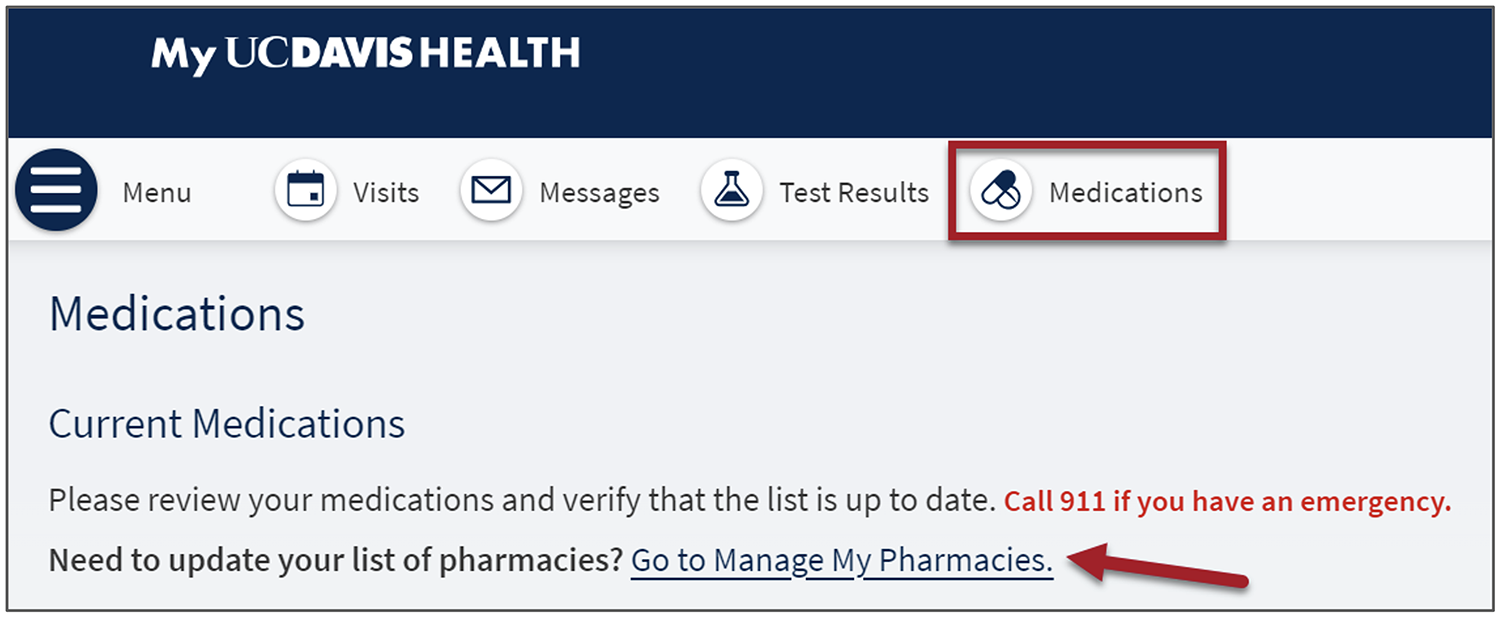
Or
Click on the Menu tab, select Personal Information from the Account Setting section, then click on Manage my pharmacies under Related Links on the right side bar.
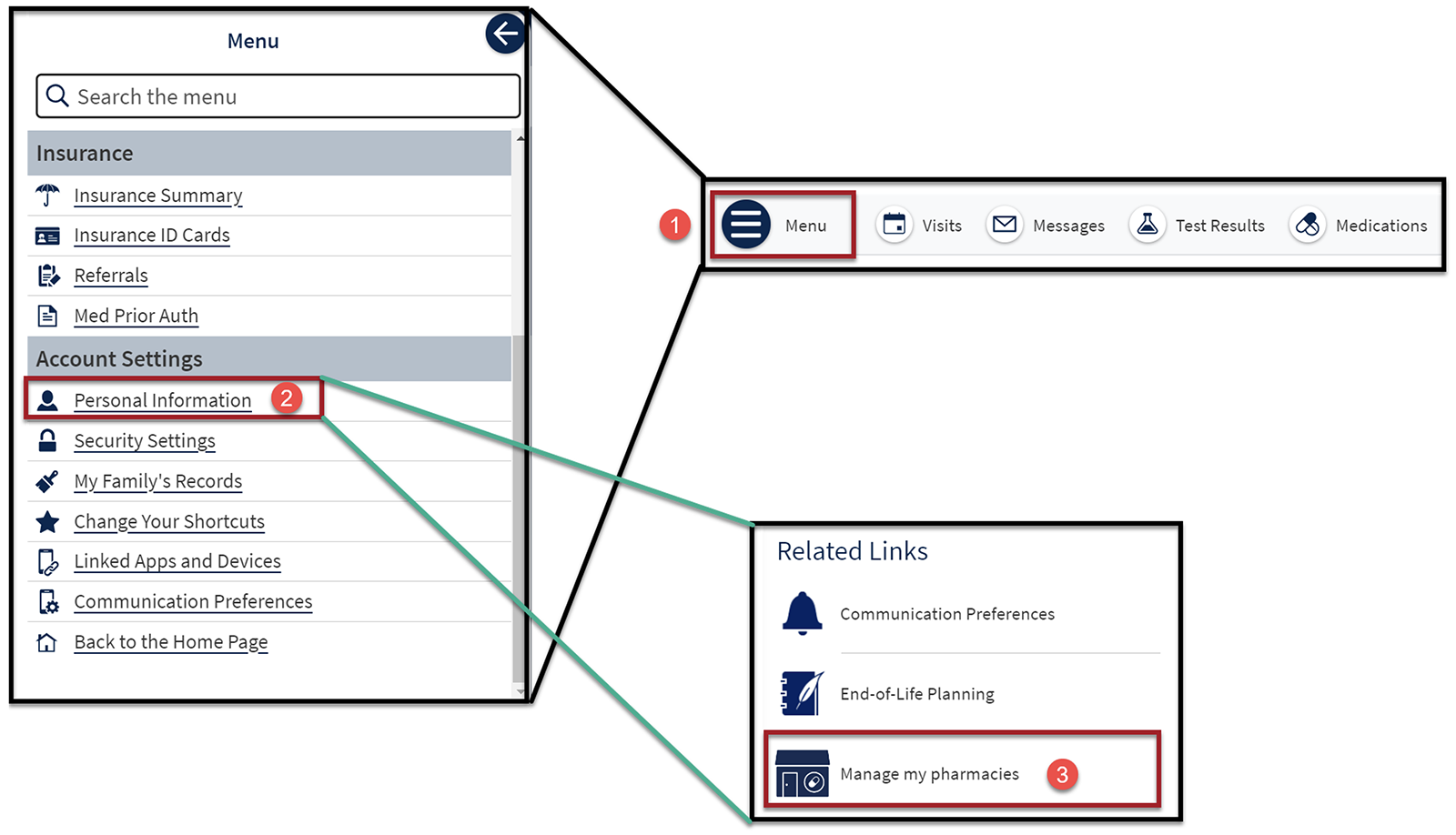
3. Click on the + Add a Pharmacy to add a pharmacy.
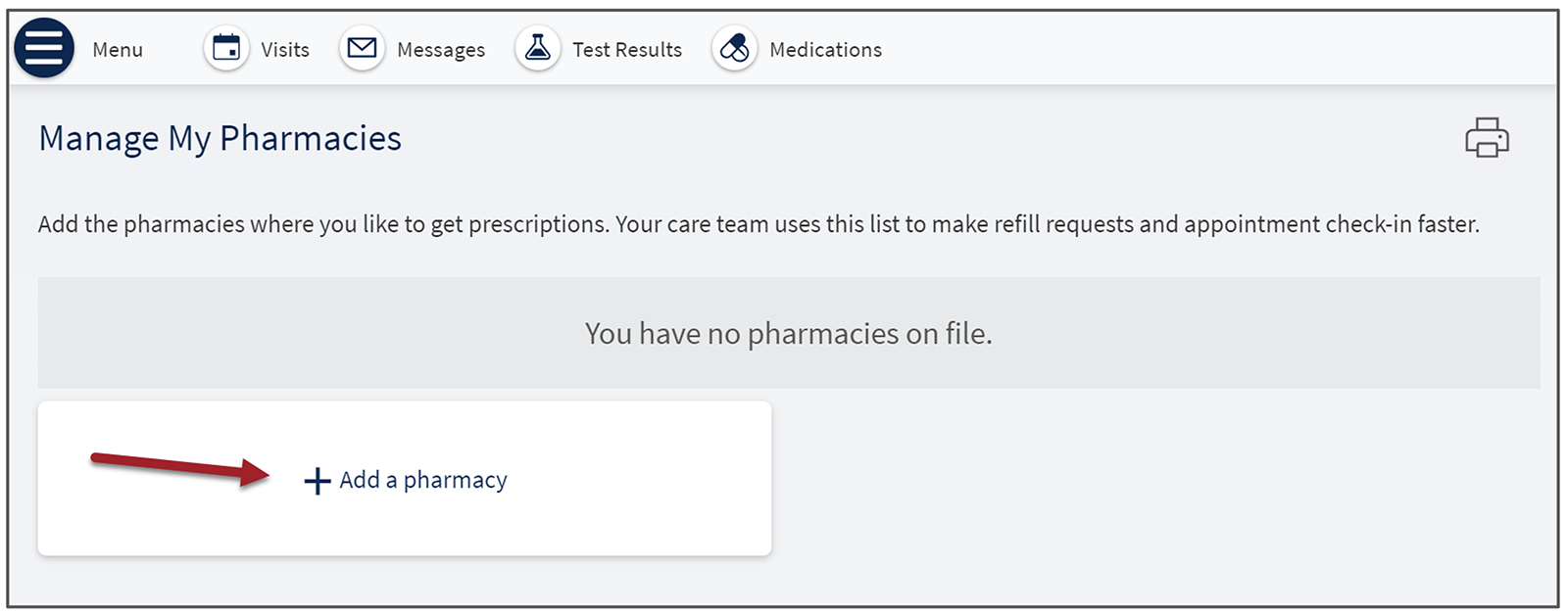
4. Search by Pharmacy Name or ZIP Code then click on the preferred pharmacy from results.
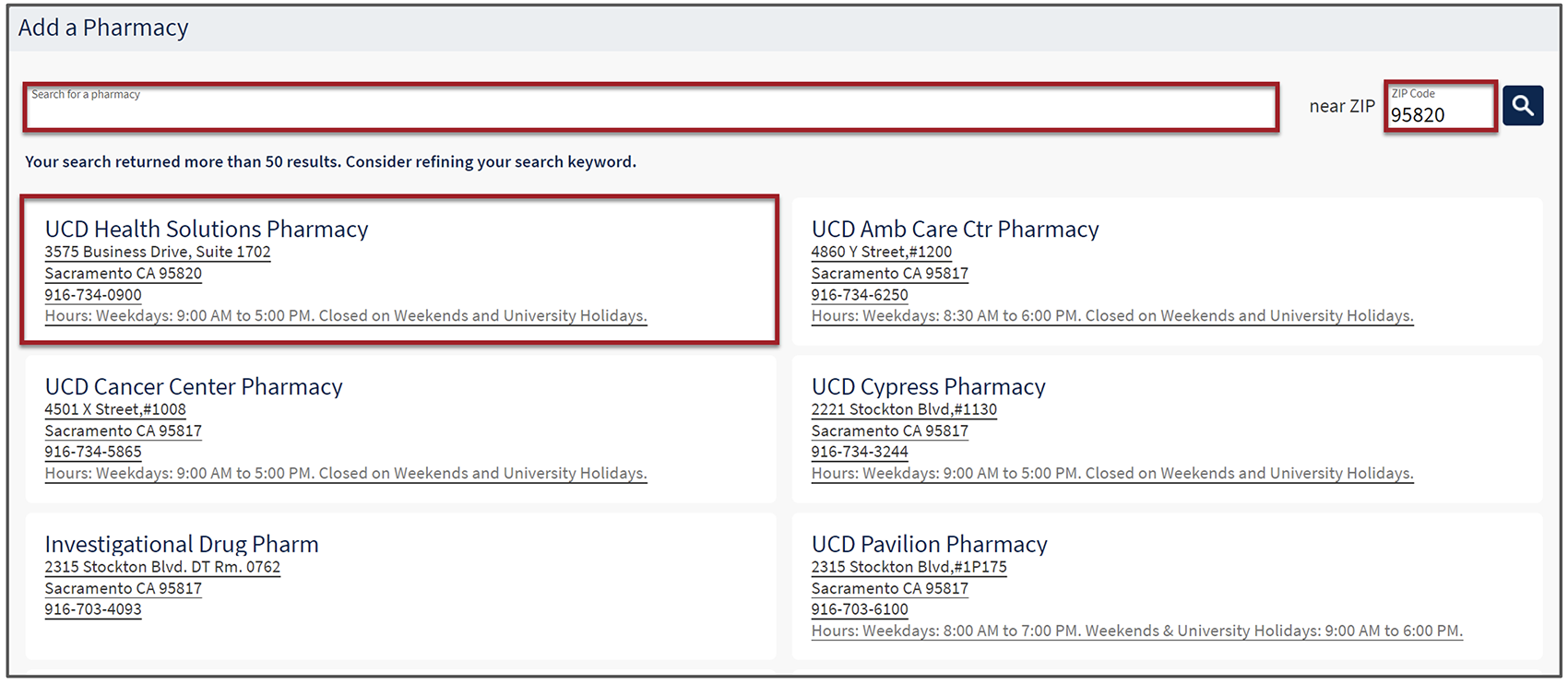
5. Verified that the correct pharmacy was added.
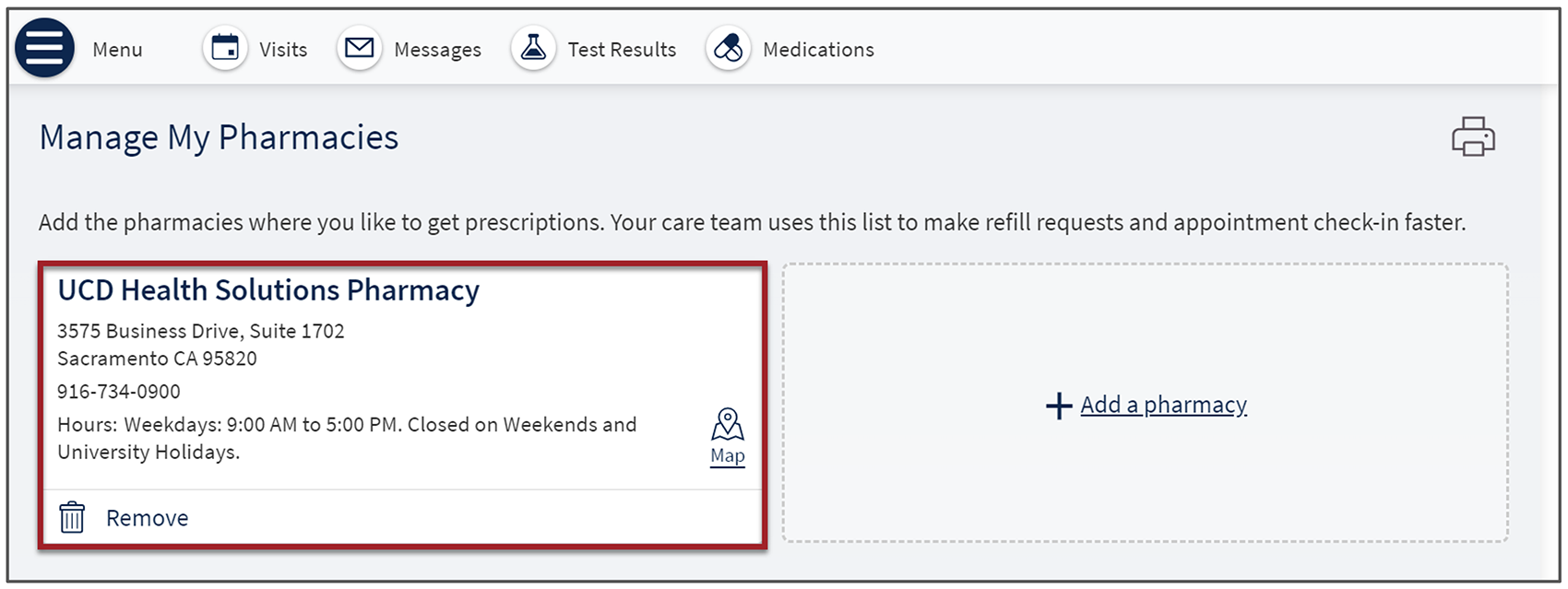
6. To remove a pharmacy from the list, click the Remove button.